First a problem with a workaround. I found that my remote, using the MCE remote hardware and AutoKey software to allow the remote to act like a mouse, stopped working correctly.
In XBMC and WMC mode it worked properly...but when in mouse mode, it would not correctly move the cursor.
The problem is that I set the display to Large (150%) to make it more readable from the couch...unfortunately that is the problem...the only solution is to go to the next lower display setting.
New issue...
Since I started using the HTPC I have been playing with display settings, both on the HDTV and on the PC. I turned off all the overscan settings on the TV to get a 1-1 pixel display. So all TV stuff worked fine (BD, off the air, etc). But the HTPC display had about a 2" black border.
I lived with it for a while, after I exhausted my search through the ATI Catalyst settings. Then I typed that issue into Google, and found a forum thread with the solution (I don't have the thread handy).
The following screen shots show a 'hidden' menu and settings.
Here is the normal Catalyst Control Center (CCC) menu. The third or fourth choice under the "Graphics" menu is this one.
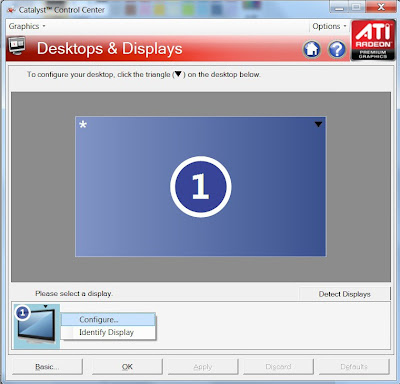 The hidden menu part is here...you have to right click on the small TV icon (or click the black triangle on the small tv icon) to get a menu that shows "Configure". If you follow their directions and click on the black triangle on the big TV icon, you get Rotate, Properties, Identify.
The hidden menu part is here...you have to right click on the small TV icon (or click the black triangle on the small tv icon) to get a menu that shows "Configure". If you follow their directions and click on the black triangle on the big TV icon, you get Rotate, Properties, Identify.Now after you click "Configure" you get this window. Just click on "Scaling Options" and you see this.
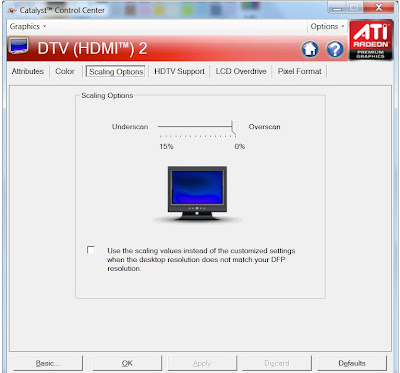
In my case I had to drag the overscan all the way over to fill the TV...also it made the text look better.
Who knows why ATI hides this...
Oh well, all fixed now.


