
I bought the famous (?) $50 Baofeng UV-5R Dual-band amateur HT (walkie talkie) 70CM and 2M.
Because it is $50 the menus for programming it are painful to use, but programming it using software is pretty much like programming any other radio using software.
I will show some steps, and screenshots to walk it through, but for now here is the quick list.
BTW mine has the BFB251 version of the ROM (power on holding the "3" button down). I just got it about a month ago...they are up to version 293 I believe.
I just got a 251, and just programmed it. Make sure you have the basics
covered.
This blog post has, how to set up USB cable, basic CHIRP instructions, VIP instructions. (and I am always willing to improve it...just let me know)
Important links
Miklor's Baofeng UV-5R page full of resources
-Miklor's USB driver page
-Miklor's VIP software page
-Miklor's CHIRP software page
Danplanet THE CHIRP site.
Plug in USB adapter.
1. make sure that your USB cable was installed as a "Prolific USB-to-Serial Comm
Port" (look in Device Manager/Ports)
2. make sure that the driver for that port is Prolific 3.2.0.0
(Properties/Driver)
3. Note what comm port is assigned to that Prolific USB-to-Serial Port (COM )
CHIRP software instructions.
(CHIRP as of 6Oct12, may not support BFB291 or later to to vendor detection issues)
4. When you start CHIRP, make sure it is using the correct serial port.
5. An 'unable to connect to comm port' or some error like that probably means that the driver is wrong
6. An 'unable to connect to radio' type error means you need to make sure the plug is installed all the way (I had to trim a bit of plastic off the bottom of the plug. (or in this case I selected the wrong comm port).
7. make sure you are using the very latest 'daily build' CHIRP software (I have the 5 Oct 2012 version)
Note: It was suggested to me on the Baofeng yahoo group by Jim (KC9HI) that the latest 'daily build' may not suit your needs. If it doesn't work, take a look at the Danplanet CHIRP 'Activity Page' to see which version may suit you.
I am not in the CHIRP users group, so I don't follow what is going on there.
I followed the Miklor Chirp page.
VIP Software instructions.
1. Use correct version for radio...the software even tells you which version it is for.
2. The older version opens up in Chinese fonts (which most of us do not have installed...just go to the second pull down menu on the right, and select English.
Close that front window...don't worry you can get it back later.
3. Now select Comm Port, click the Communication Menu and this window will pop up.
My adapter was on COM3
4. Download from radio...do this before editing your channels.
Select 'Read'
Now you can edit if you want.
These are the programmed channels on your radio.
This menu has other optional settings.
This menu lets you change your power on message...as it says, Read from radio first, then edit and Write back to radio.
How to save and load your hard work...
To save your work, File, then "Save".
"Save As" didn't work for me.
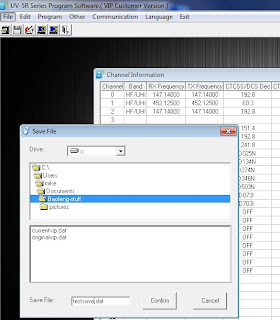
It looks like an old Windows 3.1 interface,
so finding the directory you want is a bit clunky...but it works.
And just type in the name. (.dat)
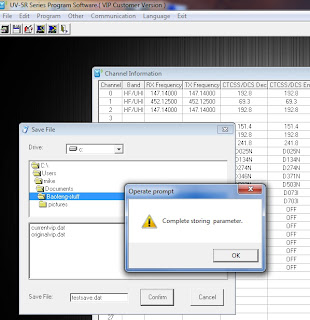
That gibberish means it saved correctly.
To open a file it is the same clunky menu system.
But this time just select the file you want.
And this means you correctly loaded it.
For editing the memories etc...you are on your own, I copied the ones from my other radios, and had to edit them with excel in a format that matched what I downloaded from the radio using CHIRP. (save as csv...then after you are done editing IMPORT back into CHIRP.
I only used the VIP software for changing the power on message.

























14 comments:
Hello as i installed the program fro the UV-5R i get an error message of "FAILED TO CONNECT TO TRANSCEIVER" What does this error mean. It makes the attempt to connect but then fails. Thank you
John
c.971.218.0508
e.oregonfireprotection@comcast.net
Assuming you are using the Baofeng VIP software, then the two things I would check are the USB settings (the driver version, and the port), and the cable itself, as in how it plugs into the radio.
The CHIRP software gives a different error if the USB has the wrong driver...or if there is no USB to radio device plugged in.
Just for fun I ran the CHIRP and Baofeng VIP software without the USB device plugged in.
The CHIRP software said I had problems with com port etc...
The VIP software said "Fail connect with transceiver".
So I would think your USB device is not properly installed or is broke.
I had the same issue and had to drop the port speed down to 1200 to get it to work.
From Device Manager, right click on Prolific USB ...., then click properties. At the top of that window, click port setting and change the bits per second to 1200.
How do I delete an older saved list of channels. Each time I edit my channels and save it I have to re name it. then I have heaps of different setups. I cant find them in the programs file to delete them.
Well I was going to answer 'where ever you told the program to save to...'
But I realize the software is a bit unuser friendly.
So if don't know where the files are saved, then search for *.dat files for the VIP software and *.img files for the CHIRP software.
The .dat files are 38k in size and the .img files are 7k in size, that should help a bit.
I have version BFB297, Ive tried everything but it keeps popping up with, failed to connect with transceiver.
email: kastrinelisa@students.nescom.edu
It would depend on a lot of things, the first being maybe the USB cable is bad. The second could be the software version. I wish I could help further, but the software is not well written, so it is hard to trouble shoot...
I'm unable to recall my saved file as .img. I'm using IrFanVeiw editing software. Is there something else to use to save these files? Otherwise, I have no problems with the chirp program or cable.
I have the same version and got the same error/message. Im going to trubleshoot the usb nd comnection port....if that doesnt work 'm re-installing the VIP software...noticed a comm32/dll was out of date in the new software. Keep posting on your efforts/success. Anxious to find a fix as well.
No doubt at some point some other software decided IT was the only software that would view .img files. The simple answer is use the software you programmed the radio with, and LOAD that .img file.
There are other ways, but that will be the simplest.
I'm using VSP Manager on my shack PC and could not get the driver to install properly on Win7 Pro. I then tried my old Dell laptop (Latitude E6410) and both VIP & CHIRP work splendidly. Sure, the software is rustic, but it beats trying to figure out how to program 1 MHz splits and Tone Squelch codes via the keyboard. A Ferrari this is NOT!
I've just picked up a UV-5R and a programming cable (With software) from amazon for around $40 (shipping included) and installed the "Prolific usb adaptor driver" and the VIP software. I was immediately able to download and save the factory config from my radio to a new DAT file. My next step was to try and find a pre-made DAT file containing the configs I would need in order to use my radio to pick up signals from HAM satellites and perhaps ISS but was unable to find anything. Some guys in the AMSAT NA group suggested I use CHIRP so I went and got a copy of that and tried to load one of the pre-made files it comes with to my radio, just to make sure it worked. Not surprised much, it didn't. So I'm back to square one. What should I try to get this working and is there a specific file I should look for that will help me program the radio with the proper frequencies to receive from satellites and the ISS on 2-meter?
I'm brand new to all of this so I don't honestly even know fully what I'm asking but others have set up this radio to do what I want to do with it so I'm hoping for the best.
Thanks..
Any time (many different radios) that I plan to work on the memories, I first download the radio to the computer, save that original file, edit it, save the edit, and upload to the radio.
There were a ton of different firmwares on the Baofeng, and the Chirp downloads or .dats are not necessarily interchangeable. I have also had problems with the default loads on Chirp.
If you found a good chirp file that has the freqs you want, you can cut and paste from that file to the one you downloaded from your radio.
Make sense? Download from your radio, edit it, and re-upload.
If you can't even re-upload an unedited file that you downloaded from the radio, then you have some other problem...that may involve a driver, or what version of windows, or etc...
Just attempt all this with the latest version of Chirp, and carefully follow the prompts on the software.
BTW, I have had plenty of failures to program a variety of radios over the years...the reason is, radio software (all different ones I have used) is not good at error checking your file...it basically treats it as serial data and uploads as is...so you might not have enough zeros in the freq or something not obvious, and it doesn't work for some reason.
So the way I described editing is exactly how I do it on all my radios...including a pair of Kenwood HTs, Kenwood and Yaesu mobile radios, a scanner,...and the Baofeng.
Good luck
Post a Comment