No it wasn't easy.
Short history...I don't upgrade my iPhone until a stable jailbreak is out...if I remember to upgrade at all.
I had jailbroken 7.0.6 on my iPhone 4S.
I was (attempting) installing an app...specifically the app for the Ring doorbell...(more on that in a future post).
The app required at least iOS 7.1. So I set about to update to 7.1.2 and jailbreak it. I won't bore you with the details...I spent hours trying to fix the 3194 error (I tried every one the various sites list), but iTunes would not update my phone to 7.1.
That took a good portion of the afternoon. Then I learned that 8.1 had a untethered jailbreak.
So I figured what the heck I will attempt an iOS 8.1 update. (backup your device, download a restore image of iOS 8.1 for your device, hold SHIFT button when clicking "Upgrade" in iTunes, select your downloaded folder)
Well wouldn't you know, that upgrade went without a problem. Now time for the jailbreak.
Some Chinese hackers created Pangu8. I read through a few blogs, mainly Redmond Pie for the story and tutorial.
Well there is a bug with a Pangu8 verson lower than 1.2.1...I didn't know that and ended up with a boot loop. I had to put the phone in DFU mode and restore the 8.1 install.
It was then that I learned that I had the wrong version of Pangu8.
Pangu8 takes a chunk of space to run, so you need about 3 gigs free on your iPhone.
It is pretty simple, and works just fine.
Notes:
-Pangu8 1.2.1
-iOS 8.1...not any version later.
-backup first and often
-need 3 gigs of space on phone.
Good luck.
Tuesday, November 25, 2014
Sunday, November 2, 2014
Win7 64bit (non event) with 8gig ram update (significant emotional event)
Heh.
I have always multibooted OS's. Whenever a new install is required, I start with a new disk or partition...in the old days (late 90's...pre Ubuntu) it required some special software to trick Windows.
Now it is so easy a caveman could do it.
Anywho, I had a Win7 32bit install for quite a while, but wanted some more speed, so I added a SSD...after many failed attempts to ghost/clone my running OS to the new SSD, I gave up and did a fresh install. (oh I also had an XP install on a drive)
...after a recent 100mile move, the computer decided to default to the older Win7 install on the standard HD. (I figured all this out later)
The computer really started getting slow for simple tasks...it was obvious the disk access was slowing it down...3gigs of ram didn't help...well that is when I realized that I had not been running off the SSD, but off the HD.
But I decided it was time to join the 20th century and go to Win7 64bit. Luckily SSD prices have dropped so I got another SSD (twice the size of the other one) and did a clean 64bit install on it...another lucky thing, since Win7 was already installed on that computer, I did not need to buy another copy simply to use the 64bit version.
Well, If I am running 64bit, I might as well stuff some more RAM into it. I have an older system using DDR2 ram...and the mobo is apparently touchy about the type. I had been running 3gigs already in the 4 ram slots... 4gigs of PNY...hadn't had a problem, I didn't want to wait, so I bought another pair 2gig sticks of PNY and stuffed it in...well...you get what you pay for apparently.
The 32bit install crashed to blue screen regularly, and the 64bit install kept getting a video device crash/recovery.
I didn't need to test the ram to know that was the issue...(I attempted a memtest, but after 24 hours it completed one pass...
The issue is DDR2 isn't found much anymore...although there was a document on the ASUS support site (Asus motherboard) listing the Memory QVL (qualified vendors list). It lists what vendors and which versions of ram (with size) are recommended.
Most were hard to find, at an other than gold plated price...I did however get some Corsair XMS ram for slightly more than the PNY I had bought.
I booted it with 8gigs of the Corsair, and haven't had a problem since.
Finding and downloading 64bit software was a bit harder to do. The 32bit stuff works just fine, but there is 64bit stuff that should run better in theory.
Moral of the story, don't buy cheap ram.
I have always multibooted OS's. Whenever a new install is required, I start with a new disk or partition...in the old days (late 90's...pre Ubuntu) it required some special software to trick Windows.
Now it is so easy a caveman could do it.
Anywho, I had a Win7 32bit install for quite a while, but wanted some more speed, so I added a SSD...after many failed attempts to ghost/clone my running OS to the new SSD, I gave up and did a fresh install. (oh I also had an XP install on a drive)
...after a recent 100mile move, the computer decided to default to the older Win7 install on the standard HD. (I figured all this out later)
The computer really started getting slow for simple tasks...it was obvious the disk access was slowing it down...3gigs of ram didn't help...well that is when I realized that I had not been running off the SSD, but off the HD.
But I decided it was time to join the 20th century and go to Win7 64bit. Luckily SSD prices have dropped so I got another SSD (twice the size of the other one) and did a clean 64bit install on it...another lucky thing, since Win7 was already installed on that computer, I did not need to buy another copy simply to use the 64bit version.
Well, If I am running 64bit, I might as well stuff some more RAM into it. I have an older system using DDR2 ram...and the mobo is apparently touchy about the type. I had been running 3gigs already in the 4 ram slots... 4gigs of PNY...hadn't had a problem, I didn't want to wait, so I bought another pair 2gig sticks of PNY and stuffed it in...well...you get what you pay for apparently.
The 32bit install crashed to blue screen regularly, and the 64bit install kept getting a video device crash/recovery.
I didn't need to test the ram to know that was the issue...(I attempted a memtest, but after 24 hours it completed one pass...
The issue is DDR2 isn't found much anymore...although there was a document on the ASUS support site (Asus motherboard) listing the Memory QVL (qualified vendors list). It lists what vendors and which versions of ram (with size) are recommended.
Most were hard to find, at an other than gold plated price...I did however get some Corsair XMS ram for slightly more than the PNY I had bought.
I booted it with 8gigs of the Corsair, and haven't had a problem since.
Finding and downloading 64bit software was a bit harder to do. The 32bit stuff works just fine, but there is 64bit stuff that should run better in theory.
Moral of the story, don't buy cheap ram.
Raspberry Pi setup and ADS-B (and FlightAware)
I had been using the Pi with the R820T dongle for quite a while...attempting a variety of things.
I took another look at ADS-B decoding...
...especially when I found out that... "As a thank you for your contribution, FlightAware offers a free Enterprise Account (USD$89.95/mo value) to users who share their data with us."
Even better than that...they have a Pi image ready to run that includes all the required software...for both the ADS-B decoding, and to upload to them...easier than attempting to install the software yourself.
I will say, their website is confusing...the install was fine, the directions are a bit off.
If you have a Pi, and no SDR software installed...
https://flightaware.com/adsb/piaware/build
...but after Step 3 on that page,
...start with Step 3 on this page https://flightaware.com/adsb/piaware/install
You have to do those steps to put your FlightAware username and password into their software, so that you get credit for the uploads...and so the software runs automatically.
Once you have done that, look at step 3 of this page https://flightaware.com/adsb/piaware/upgrade
...it tells you how to check that your data is uploading...
...if you go to the Pi's IP address and port 8080 on your browser, you get the 1090 dump map etc...
- for example http://192.168.1.5:8080
Happy ADS-B-ing.
I took another look at ADS-B decoding...
...especially when I found out that... "As a thank you for your contribution, FlightAware offers a free Enterprise Account (USD$89.95/mo value) to users who share their data with us."
Even better than that...they have a Pi image ready to run that includes all the required software...for both the ADS-B decoding, and to upload to them...easier than attempting to install the software yourself.
I will say, their website is confusing...the install was fine, the directions are a bit off.
If you have a Pi, and no SDR software installed...
https://flightaware.com/adsb/piaware/build
...but after Step 3 on that page,
...start with Step 3 on this page https://flightaware.com/adsb/piaware/install
You have to do those steps to put your FlightAware username and password into their software, so that you get credit for the uploads...and so the software runs automatically.
Once you have done that, look at step 3 of this page https://flightaware.com/adsb/piaware/upgrade
...it tells you how to check that your data is uploading...
...if you go to the Pi's IP address and port 8080 on your browser, you get the 1090 dump map etc...
- for example http://192.168.1.5:8080
Happy ADS-B-ing.
RTL-SDR updates
There are a lot of new hardware devices out there that work as relatively inexpensive Software Defined Radio.
I can't properly list them all, but one with a lot of capability is the $330 HackRF One.
Don't expect me to review that one...
However I need to follow up on my usage of the RTL-SDR dongles.
I have been using the NooElec R820T SDR&DVB-T dongle. If you look on Amazon you will see that company has expanded their line of products in this category...
A limitation of these type of SDRs is they only go down to about 50 Mhz... (NooElec website says 25Mhz)...if you want to go lower you need some kind of converter.
I am using CT1FFU's HF converter version 4. I need to install it an the SDR dongle in an altoids box...but keep putting it off.
Works great!
There are always updates to the software and installs etc...
Right now SDR# is the easiest install, and it includes the new driver for those using a dongle like my R820T.
Remember you only need the HF converter to get in the low HF bands...you can use the plain Dongle for a lot of other SDR related projects without it. (see my info about ADS-B)
I can't properly list them all, but one with a lot of capability is the $330 HackRF One.
Don't expect me to review that one...
However I need to follow up on my usage of the RTL-SDR dongles.
I have been using the NooElec R820T SDR&DVB-T dongle. If you look on Amazon you will see that company has expanded their line of products in this category...
A limitation of these type of SDRs is they only go down to about 50 Mhz... (NooElec website says 25Mhz)...if you want to go lower you need some kind of converter.
I am using CT1FFU's HF converter version 4. I need to install it an the SDR dongle in an altoids box...but keep putting it off.
Works great!
There are always updates to the software and installs etc...
Right now SDR# is the easiest install, and it includes the new driver for those using a dongle like my R820T.
Remember you only need the HF converter to get in the low HF bands...you can use the plain Dongle for a lot of other SDR related projects without it. (see my info about ADS-B)
Asus Transformer T100 tablet/laptop. (new to me)
I will be using this to run some SDR software and for traveling.
If you go to the Asus Transformer T100 wiki, you will see that there are a number of versions...all with the same title, but with different coded models...
Mine is the plain version, 1.33ghz processor 32gig ram, detachable keyboard with no storage inside.
It runs Win8.1 I will say that so far, I would hate to run this OS on a normal laptop, but since most of the time I use this one as a tablet...it is fine.
I picked mine up off ebay. Works fine, knew the charging cord had an issue.
What I learned so far...
--Charging--
I travel with my assortment of charging plugs and wires, I have a few 2.1A and 1A chargers + European plug adapters.
The T100 owners manual says it requires a 2.1A charger...well not exactly. The adapter that comes with the T100 is a wallwart, 3' attached cord, terminated with a microUSB plug.
So the trick is, you apparently need a specific kind of USB cord to trick the T100 into charging at full power. When I plug a standard microUSB cord into one of my 2.1A adapters...it will take approx a week to charge...and I wish I was exaggerating. I gained 8% charge after sitting for 8 hours on the charger. After I got home and used the Asus adapter (with an intermittent connection)...it was fully charged (from 8%) after about 2 hours.
I have ordered a new USB cord to use with my adapters...we will see.
--Win8.1
I have never seen Win8 in person...I have seen Windows Phone 7 (or whatever it is called).
On a tablet it is mostly useful...I will skip Win8 things...but there are some tricks to maintaining the software on the T100.
There is built in software called ASUS Live Update Utility. (also available on the Asus support site)
This software does all the driver and BIOS updates that you would normally do by hand...but does not check for updates automatically, you have to run the software and check for updates...this T100 I got had zero updates, BIOS or otherwise. Updates pretty much required a reboot mid update to complete...weird but worked.
Of course Windows updates also runs...that one at least is automatic.
So far, all the software I have tried to install has installed and run.
I will leave the Win8 debates for someone else.
--SDR stuff--
Well for a laugh I installed SDR# and my RTL-SDR dongle...but I and not convinced the T100 has the horsepower to do all that...but we will see...
...to be continued...
If you go to the Asus Transformer T100 wiki, you will see that there are a number of versions...all with the same title, but with different coded models...
Mine is the plain version, 1.33ghz processor 32gig ram, detachable keyboard with no storage inside.
It runs Win8.1 I will say that so far, I would hate to run this OS on a normal laptop, but since most of the time I use this one as a tablet...it is fine.
I picked mine up off ebay. Works fine, knew the charging cord had an issue.
What I learned so far...
--Charging--
I travel with my assortment of charging plugs and wires, I have a few 2.1A and 1A chargers + European plug adapters.
The T100 owners manual says it requires a 2.1A charger...well not exactly. The adapter that comes with the T100 is a wallwart, 3' attached cord, terminated with a microUSB plug.
So the trick is, you apparently need a specific kind of USB cord to trick the T100 into charging at full power. When I plug a standard microUSB cord into one of my 2.1A adapters...it will take approx a week to charge...and I wish I was exaggerating. I gained 8% charge after sitting for 8 hours on the charger. After I got home and used the Asus adapter (with an intermittent connection)...it was fully charged (from 8%) after about 2 hours.
I have ordered a new USB cord to use with my adapters...we will see.
--Win8.1
I have never seen Win8 in person...I have seen Windows Phone 7 (or whatever it is called).
On a tablet it is mostly useful...I will skip Win8 things...but there are some tricks to maintaining the software on the T100.
There is built in software called ASUS Live Update Utility. (also available on the Asus support site)
This software does all the driver and BIOS updates that you would normally do by hand...but does not check for updates automatically, you have to run the software and check for updates...this T100 I got had zero updates, BIOS or otherwise. Updates pretty much required a reboot mid update to complete...weird but worked.
Of course Windows updates also runs...that one at least is automatic.
So far, all the software I have tried to install has installed and run.
I will leave the Win8 debates for someone else.
--SDR stuff--
Well for a laugh I installed SDR# and my RTL-SDR dongle...but I and not convinced the T100 has the horsepower to do all that...but we will see...
...to be continued...
Nov 2014 update and future topics.
I will admit I mostly use this blog to document projects I do so I can refer back to them...
Despite that...or maybe because of that...I am way behind...
I will say that a lot of stuff has been going on, and not much applied to the blog, however I did notice that some projects did not get updated, and I have done a few things...
Here is a list of upcoming topics.
Asus Transformer T100 tablet/laptop. (new to me)
Raspberry Pi setup and ADS-B (and FlightAware)
Win7 64bit (non event) with 8gig ram update (significant emotional event)
RTL-SDR updates
SDR using a Yaesu FT-857D (in progress)
HF radio install in Jetta (in progress)
Ammo Box grab and go radio setup...just notes, someone else has done the planning
B-Ramping using Nexus7 tablet.
...maybe more...
Despite that...or maybe because of that...I am way behind...
I will say that a lot of stuff has been going on, and not much applied to the blog, however I did notice that some projects did not get updated, and I have done a few things...
Here is a list of upcoming topics.
Asus Transformer T100 tablet/laptop. (new to me)
Raspberry Pi setup and ADS-B (and FlightAware)
Win7 64bit (non event) with 8gig ram update (significant emotional event)
RTL-SDR updates
SDR using a Yaesu FT-857D (in progress)
HF radio install in Jetta (in progress)
Ammo Box grab and go radio setup...just notes, someone else has done the planning
B-Ramping using Nexus7 tablet.
...maybe more...
Wednesday, February 19, 2014
Helicommand on Blade 400 RC helicopter settings etc pt2
Once it is all wired up and the radio is set...then you run the setup through the Helicommand module...
At this point, I would load the Helicommand software, and hook the HC up to your computer and take a look at the Diagnose tab.
Now move the sticks and make sure everything is going the right direction. If not, then reverse on the radio. Once this looks right, run the HC setup. (You might have to run the setup once to 'wake up' the HC...but once you have the Reverse in the correct position and the Diagnose tab shows everything moving the correct way, then do a factory reset and do the HC setup again)
Here is their video of the process.
In my case, at this point it seems to work, but it obviously works wrong.
So I pull up the software again.
Diagnose Tab is correct.
Next tab is RC & Trim
At this point the Diagnose tab is correct, but the servos move in the wrong direction...The first three 'stick reverse' settings are the left, right, and forward (or aft) servos. Here is where you make sure the heli servos move in the correct direction to stick input.
Those are my settings. (again JR reversed servos)
Now the Mixer tab.
When you did the HC self setup, it populated these tabs. This one is probably wrong. so fix accordingly for "mounting orientation", "main rotor direction", and "swashplate"...note the only choice has the 'elev' servo in the back...in the Blade 400 it is in the front...so that is why that one is reversed. in the RC&Trim tab.
Now the next "servo reverse" settings are for the HC controlling the servos...the previous tab were for the Radio controlling the servos.
Here is where you hold the heli in your hand and pitch it forward and back, and left and right. If the collective stays level to the ground (or moves opposite to where you pitch the heli) then it is correct. If not then reverse the servo here.
Again...adjust here only AFTER you have the radio set correctly on the previous two tabs to control the heli.
Now, Tail Gyro.
The only thing I have done on this tab so far is adjust the "gyro gain" so it holds the tail without having an oscillation.
Finally Hor & Pos tab.
I actually haven't set anything on this tab. Since I am using the Pilot Channel on my radio, the first setting is ignored. Here is where you can fine tune the two modes.
If you are not using the Pilot Channel, then you can set a default and that is where the HC will always be (for example if you don't have a 6th channel, or you are using the 6th channel for the trim.
I hope this helps someone, this data was pulled off my heli AFTER it correctly flew, so I know these exact settings work for me.
Good luck!
At this point, I would load the Helicommand software, and hook the HC up to your computer and take a look at the Diagnose tab.
Now move the sticks and make sure everything is going the right direction. If not, then reverse on the radio. Once this looks right, run the HC setup. (You might have to run the setup once to 'wake up' the HC...but once you have the Reverse in the correct position and the Diagnose tab shows everything moving the correct way, then do a factory reset and do the HC setup again)
Here is their video of the process.
In my case, at this point it seems to work, but it obviously works wrong.
So I pull up the software again.
Diagnose Tab is correct.
Next tab is RC & Trim
At this point the Diagnose tab is correct, but the servos move in the wrong direction...The first three 'stick reverse' settings are the left, right, and forward (or aft) servos. Here is where you make sure the heli servos move in the correct direction to stick input.
Those are my settings. (again JR reversed servos)
Now the Mixer tab.
When you did the HC self setup, it populated these tabs. This one is probably wrong. so fix accordingly for "mounting orientation", "main rotor direction", and "swashplate"...note the only choice has the 'elev' servo in the back...in the Blade 400 it is in the front...so that is why that one is reversed. in the RC&Trim tab.
Now the next "servo reverse" settings are for the HC controlling the servos...the previous tab were for the Radio controlling the servos.
Here is where you hold the heli in your hand and pitch it forward and back, and left and right. If the collective stays level to the ground (or moves opposite to where you pitch the heli) then it is correct. If not then reverse the servo here.
Again...adjust here only AFTER you have the radio set correctly on the previous two tabs to control the heli.
Now, Tail Gyro.
The only thing I have done on this tab so far is adjust the "gyro gain" so it holds the tail without having an oscillation.
Finally Hor & Pos tab.
I actually haven't set anything on this tab. Since I am using the Pilot Channel on my radio, the first setting is ignored. Here is where you can fine tune the two modes.
If you are not using the Pilot Channel, then you can set a default and that is where the HC will always be (for example if you don't have a 6th channel, or you are using the 6th channel for the trim.
I hope this helps someone, this data was pulled off my heli AFTER it correctly flew, so I know these exact settings work for me.
Good luck!
Helicommand on Blade 400 RC helicopter settings etc pt1
This first entry will have wiring info and radio settings I use.
Again I have a Blade 400...however I have the JR DS286MG servos, and they operate in reverse to the stock Blade ones...so reverse my settings accordingly.
Wiring
The directions for the wiring can be confusing...but simply the Ail connects to Ail, Elev to Elev, and the other one is Pitch.
The gear channel is used for the Pilot Channel info.
The following are MY settings on the radio...again remember that I am using JR servos that operate in reverse to the Blade servos...
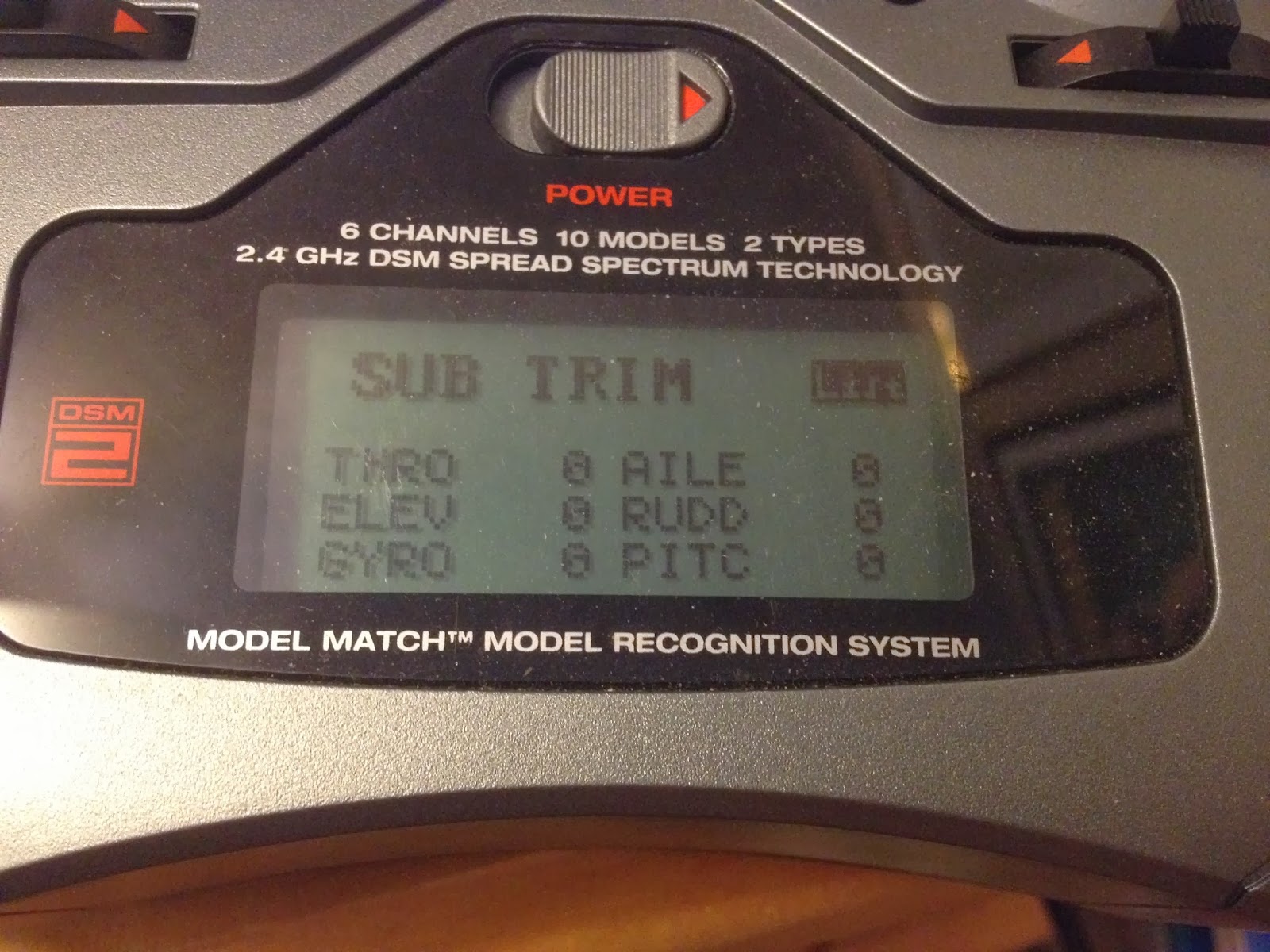

So you can see from the original Blade setup, I change the Reverse, and Swash Type, and Swash Mix, everything else is un-touched...but I did reduce rudder travel based on another guide.
Now an addition based on forum entries allows the DX6i from the Blade to operate the Pilot Channel with the ELEV D/R and FLAP switches on the radio.
Right now it is in HOR stablility mode. If I bring both switches down, it is in the Off mode, and with just the FLAP switch down it is in POS mode.
I put a couple of pictures of each setting I use, the GYRO and the MIX 1. I use the software to monitor the Pilot Channel and then adjust on the radio until I get the results I want. I posted these so you can see what gets adjusted. Right now I am using the top picture of each, for the first flight I was using the bottom picture of each.
Again I have a Blade 400...however I have the JR DS286MG servos, and they operate in reverse to the stock Blade ones...so reverse my settings accordingly.
Wiring
The directions for the wiring can be confusing...but simply the Ail connects to Ail, Elev to Elev, and the other one is Pitch.
The gear channel is used for the Pilot Channel info.
The following are MY settings on the radio...again remember that I am using JR servos that operate in reverse to the Blade servos...
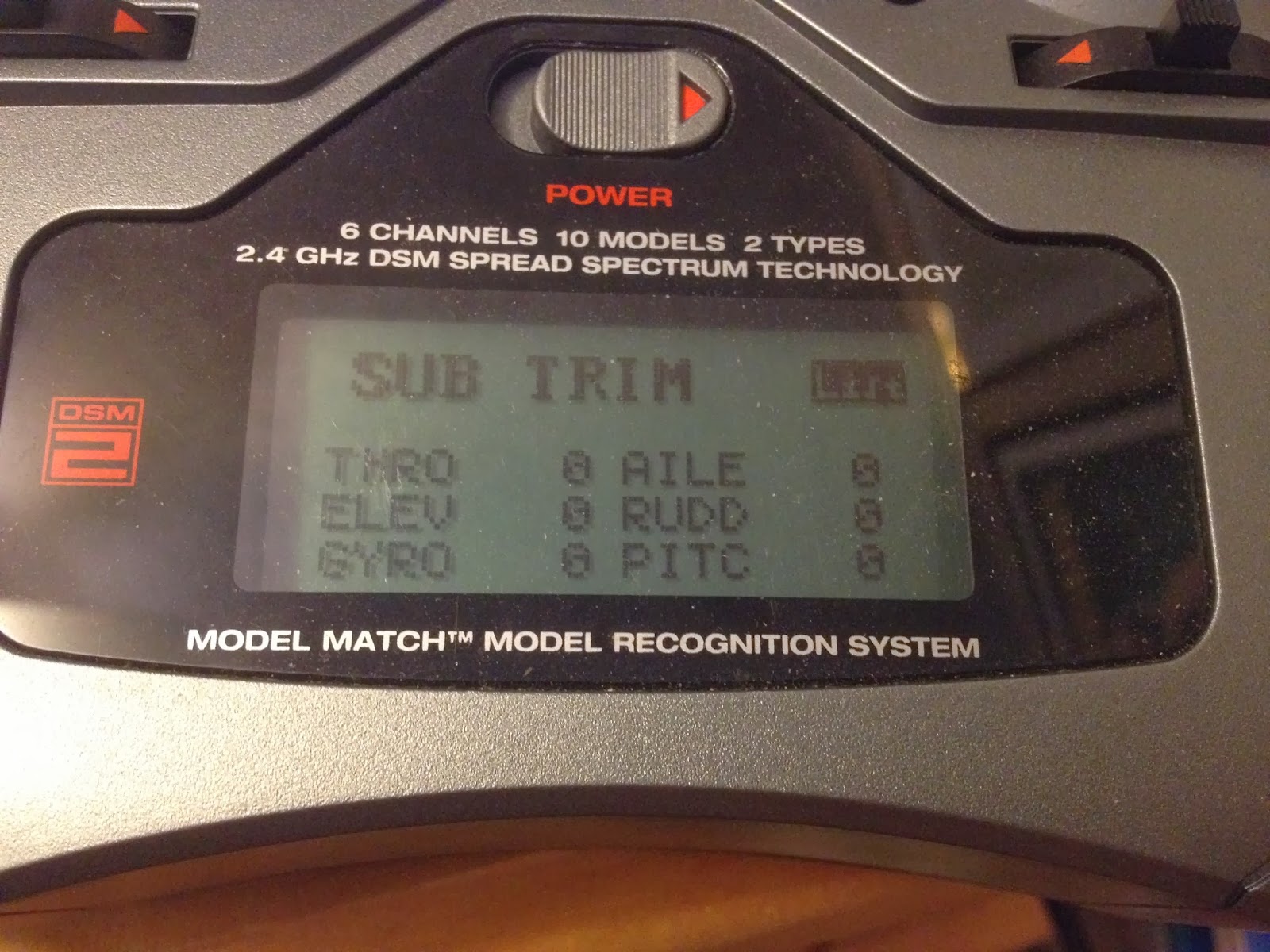

So you can see from the original Blade setup, I change the Reverse, and Swash Type, and Swash Mix, everything else is un-touched...but I did reduce rudder travel based on another guide.
Now an addition based on forum entries allows the DX6i from the Blade to operate the Pilot Channel with the ELEV D/R and FLAP switches on the radio.
Right now it is in HOR stablility mode. If I bring both switches down, it is in the Off mode, and with just the FLAP switch down it is in POS mode.
I put a couple of pictures of each setting I use, the GYRO and the MIX 1. I use the software to monitor the Pilot Channel and then adjust on the radio until I get the results I want. I posted these so you can see what gets adjusted. Right now I am using the top picture of each, for the first flight I was using the bottom picture of each.
Monday, February 17, 2014
Helicommand on Blade 400 RC helicopter revisited.
I started playing with FPV (first person video) Radio Controlled helicopters back in 2006. Since that time I changed helicopters, cameras, video transmitters, and added a gyro stabilizing system for the heli.
I documented some bits and pieces, but I decided to go over my setup in detail...mostly for selfish reasons...and here is the backstory...
Over a year ago I was using and testing my FPV system. I wasn't using the goggles, but did have the video system up and running and was recording.
It was flying fine, but I hit some kind of downdraft and the power was up trying to correct...it hit hard and with the high rotation rate...bounced and rolled into my pool.
I quickly pulled it out of the water, unplugged the battery, disassembled all the electronics, and stuffed them into ziplock bags of dry rice to hopefully keep the electronics from corroding.
I let the bags sit for a week or two. Then I took the parts out of the bags, put them with the heli, and put the heli box in the garage. I walked by the box for the next year and a half.
Last month I decided to get serious about putting it back together and flying it again.
Unfortunately I didn't have perfect notes and it has taken the whole month to get it back together and correctly flying. I almost had a test flight last week, but it wasn't running right. I thought about it over the last week, and decided to take another look at the wiring and settings...well I figured out that I had two connections from the Helicommand to the radio reversed, and also had to change quite a few radio settings. ( good thing I didn't fly it)
...but this afternoon, I flew it, did some fine tuning, and the third (last) battery was spent in a hands off, position hold hover (slight right drift) at about 4' AGL.
Now I need to document all the settings to help others ( and me). I will include my notes, and a lot of pics of the transmitter and Helicommand settings. I was simply re-hooking up a known working machine...and I had to reinvent the wheel.
...to be continued.
Friday, January 3, 2014
Raspberry Pi and APRS through rtl-sdr
I am not home, so I can't try this...but I found this snippet...
this post seems to have trouble compiling the multimon-ng on the Pi
http://tubbyaustin.blogspot.com/2013/03/compiling-multimon-ng-for-raspberry-pi.html
this one is using the Pi to decode pagers...but describes the installation of multimon-ng (and the rest of rtl-sdr)
http://www.raspberrypi.org/phpBB3/viewtopic.php?f=41&t=45142&p=357671
Sorta like the ADS-B data, this will simply be the raw messages...at this point...
Now this guy is using a graphic display
http://blog.bluedaylabs.com/2013/07/raspberry-pi-aprs-using-xastir.html
Xastir is the graphics display program.
http://m0hpj.wordpress.com/2012/11/16/aprs-on-raspberry-pi-with-xastir/
Seems like Xastir is a full on APRS interface...not just a display...
...I might have to attempt connecting a TH-D7 with build in TNC via serial to USB to the Pi...
http://www.youtube.com/watch?v=PdZ_vywomZk
http://www.xastir.org/wiki/XASTIR_Manual#Kenwood_TH-D7A_with_GPS
and multimon-ng seems to be the key to this all...
this post seems to have trouble compiling the multimon-ng on the Pi
http://tubbyaustin.blogspot.com/2013/03/compiling-multimon-ng-for-raspberry-pi.html
this one is using the Pi to decode pagers...but describes the installation of multimon-ng (and the rest of rtl-sdr)
http://www.raspberrypi.org/phpBB3/viewtopic.php?f=41&t=45142&p=357671
Sorta like the ADS-B data, this will simply be the raw messages...at this point...
Now this guy is using a graphic display
http://blog.bluedaylabs.com/2013/07/raspberry-pi-aprs-using-xastir.html
Xastir is the graphics display program.
http://m0hpj.wordpress.com/2012/11/16/aprs-on-raspberry-pi-with-xastir/
Seems like Xastir is a full on APRS interface...not just a display...
...I might have to attempt connecting a TH-D7 with build in TNC via serial to USB to the Pi...
http://www.youtube.com/watch?v=PdZ_vywomZk
http://www.xastir.org/wiki/XASTIR_Manual#Kenwood_TH-D7A_with_GPS
Wireless Previews from Canon (or other digital) camera to iOS, Android, or PC.
Yea, title is a bit long, but I wanted to really explain this.
Unless you are just shooting some snapshots for fun, most folks want a good image. It is very hard to get feedback on if the image was good or not until you pull the card and view it on a monitor. (there are some other expensive technologies to do this...)
For me, I need to see if I got a good focus on a long exposure shot...I just can't do it on the LCD on the back of the camera.
As you saw a while ago, I do have the ability to tether my Android device to the Canon camera for live view etc...and that is very handy.
But maybe I want to remotely check the images or I want to give clients near instant feedback on shots. (not me but a buddy of mine is doing this).
I present a hack from a German language website. Do It Yourself - Wireless File Transfer.
It is in German, Google will translate it, but it screws up some of the code in the process. I recommend having one window with the translation, and one untranslated, so you can cut and paste the code.
The summary is, TP-Link builds a small battery powered wifi router the TL-MR3040. It is designed to have a 3G/4G usb modem plugged in and act as a hotspot.
This bit of code installs OpenWRT onto the device to make it a more open platform. Then it installs gPhoto2 to allow the MR3040 to talk to your camera. Most cameras are supported, but check the list to be sure.
Luckily the author Benedikt Weimer hosts all the files needed on his server, so it is easy to get and install.
I won't copy his instructions here...I might make a bigger mess. But I will say, he uses the 'vi' text editor. If you are not used to it (like me)...to stop editing hit ESC, then colon ':' then command...'w' to write 'q' to quit.
so :w or :q
He uses :wq, but I did them separately to be sure.
Some notes...
The first part of his installation you log into the router and upload openwrt firmware...The ones he supplied didn't work for me (I have a v2.2), I had to download from OpenWRT the latest 'trunk' version. (near bottom of page).
The second part, you log into the 3040 using Putty then edit the OpenWRT installation to put the 3040 on YOUR network. So if you are using 192.168.1.1 as your home network router's address, then copy his instructions...otherwise change as necessary. The reason for this step is to make the rest of the installation using his server files much easier.
Other than that, I copied everything he did, every setting, even the passwords/usernames...with the exception of the step that has you put the MAC address of your router...use your own MAC address.
In my setups, the reboot command was not working for whatever reason, so if I needed a reboot, I would turn the 3040 off, wait a bit, then turn back on.
Speaking of switches, the other switch on the 3040 I set to AP...don't have any idea if it makes a difference.
So let's assume it is working (one way to find out is use the 'TOP' command while you have putty connected to the 3040...it will show the processes running. (and CTRL-c to exit) but honestly, if you can log into the new wifi router on the 3040, you are probably ok.
(note you can see gphoto2, parse-photos.sh, etc)
So now what.
He includes a Java app to run on your PC, and links to an Android app and iOS app. The iOS app is $20. (site is now down...use Wayback machine) The iOS app is ShutterSnitch
I tested all three, the Android app didn't do the job. It is a FTP server app, and it receives connection and file info from the 3040 but no pictures are transferred. (it may be a limitation of my hacked Nook...I will soon get a Nexus7, and we will see if that changes anything)
The Java app seemed to work, not as pretty as the iOS version, but free.
The iOS app is the best, (once you put the password you had in the 3040 installation 'benedikt' in my case) it connects to the 3040 and starts receiving pictures.
You can see some quick shots I took of my monitors and dirty desk with morning OJ glass in front...screenshot from iPhone, an iPad would obviously give a bigger preview.
I am using a Canon 1000D (Rebel XS), and it takes from 20 to 30 seconds to move a preview to either the iOS device or PC. I think it is partially the camera...but maybe I made a gross error in the software installation process...My buddy's setup with newer camera only takes 6-7 sec to move the photo.
SOME ADDENDUMS...
In the years since I wrote this, there has been more write-ups and demos listed. Here is a short list of what I found...
https://www.shuttersnitch.com/forums/
http://www.dslrfilmnoob.com/2013/12/11/tp-link-tl-mr3040-wireless-field-monitor-dslr-controller/
https://play.google.com/store/apps/details?id=eu.chainfire.dslrcontroller
https://www.youtube.com/watch?v=xnlYzt6zcpw
http://www.fotopxl.de/blog/wlan-router-dslrdashboard-shuttersnitch.html
http://dslrdashboard.info/fixed-ios-version-available/
EVEN MORE ADDENDUMS...
I found that I couldn't log into ddwrt on the TP-Link...I guess I forgot the password...
...long story short I did a 30/30/30 reset on it which got me back into telnet.then SSH.
And then I did this... https://www.youtube.com/watch?v=kAlyVRbtgyw
And to install the software I went here http://www.fotopxl.de/blog/wlan-router-dslrdashboard-shuttersnitch.html
Original website is down.
Unless you are just shooting some snapshots for fun, most folks want a good image. It is very hard to get feedback on if the image was good or not until you pull the card and view it on a monitor. (there are some other expensive technologies to do this...)
For me, I need to see if I got a good focus on a long exposure shot...I just can't do it on the LCD on the back of the camera.
As you saw a while ago, I do have the ability to tether my Android device to the Canon camera for live view etc...and that is very handy.
But maybe I want to remotely check the images or I want to give clients near instant feedback on shots. (not me but a buddy of mine is doing this).
I present a hack from a German language website. Do It Yourself - Wireless File Transfer.
It is in German, Google will translate it, but it screws up some of the code in the process. I recommend having one window with the translation, and one untranslated, so you can cut and paste the code.
The summary is, TP-Link builds a small battery powered wifi router the TL-MR3040. It is designed to have a 3G/4G usb modem plugged in and act as a hotspot.
This bit of code installs OpenWRT onto the device to make it a more open platform. Then it installs gPhoto2 to allow the MR3040 to talk to your camera. Most cameras are supported, but check the list to be sure.
Luckily the author Benedikt Weimer hosts all the files needed on his server, so it is easy to get and install.
I won't copy his instructions here...I might make a bigger mess. But I will say, he uses the 'vi' text editor. If you are not used to it (like me)...to stop editing hit ESC, then colon ':' then command...'w' to write 'q' to quit.
so :w or :q
He uses :wq, but I did them separately to be sure.
Some notes...
The first part of his installation you log into the router and upload openwrt firmware...The ones he supplied didn't work for me (I have a v2.2), I had to download from OpenWRT the latest 'trunk' version. (near bottom of page).
The second part, you log into the 3040 using Putty then edit the OpenWRT installation to put the 3040 on YOUR network. So if you are using 192.168.1.1 as your home network router's address, then copy his instructions...otherwise change as necessary. The reason for this step is to make the rest of the installation using his server files much easier.
Other than that, I copied everything he did, every setting, even the passwords/usernames...with the exception of the step that has you put the MAC address of your router...use your own MAC address.
In my setups, the reboot command was not working for whatever reason, so if I needed a reboot, I would turn the 3040 off, wait a bit, then turn back on.
Speaking of switches, the other switch on the 3040 I set to AP...don't have any idea if it makes a difference.
So let's assume it is working (one way to find out is use the 'TOP' command while you have putty connected to the 3040...it will show the processes running. (and CTRL-c to exit) but honestly, if you can log into the new wifi router on the 3040, you are probably ok.
(note you can see gphoto2, parse-photos.sh, etc)
So now what.
He includes a Java app to run on your PC, and links to an Android app and iOS app. The iOS app is $20. (site is now down...use Wayback machine) The iOS app is ShutterSnitch
I tested all three, the Android app didn't do the job. It is a FTP server app, and it receives connection and file info from the 3040 but no pictures are transferred. (it may be a limitation of my hacked Nook...I will soon get a Nexus7, and we will see if that changes anything)
The Java app seemed to work, not as pretty as the iOS version, but free.
The iOS app is the best, (once you put the password you had in the 3040 installation 'benedikt' in my case) it connects to the 3040 and starts receiving pictures.
You can see some quick shots I took of my monitors and dirty desk with morning OJ glass in front...screenshot from iPhone, an iPad would obviously give a bigger preview.
I am using a Canon 1000D (Rebel XS), and it takes from 20 to 30 seconds to move a preview to either the iOS device or PC. I think it is partially the camera...but maybe I made a gross error in the software installation process...My buddy's setup with newer camera only takes 6-7 sec to move the photo.
SOME ADDENDUMS...
In the years since I wrote this, there has been more write-ups and demos listed. Here is a short list of what I found...
https://www.shuttersnitch.com/forums/
http://www.dslrfilmnoob.com/2013/12/11/tp-link-tl-mr3040-wireless-field-monitor-dslr-controller/
https://play.google.com/store/apps/details?id=eu.chainfire.dslrcontroller
https://www.youtube.com/watch?v=xnlYzt6zcpw
http://www.fotopxl.de/blog/wlan-router-dslrdashboard-shuttersnitch.html
http://dslrdashboard.info/fixed-ios-version-available/
EVEN MORE ADDENDUMS...
I found that I couldn't log into ddwrt on the TP-Link...I guess I forgot the password...
...long story short I did a 30/30/30 reset on it which got me back into telnet.then SSH.
And then I did this... https://www.youtube.com/watch?v=kAlyVRbtgyw
And to install the software I went here http://www.fotopxl.de/blog/wlan-router-dslrdashboard-shuttersnitch.html
Original website is down.
Thursday, January 2, 2014
iPhone 4S iOS7.04 Untethered Jailbreak!
It amazes me how much the iOS jailbreaking has progressed since the old days...
I just knocked out the update to iOS7.04 and then Jailbroke my 4S.
There is nothing weird to watch out for.
Some recommendations.
-Make an unencrypted backup of your iOS device before doing this.
-Download the iOS7.04 update first on your computer (through iTunes) THEN update your phone.
-Let all the apps and things finish syncing
-Do a backup of that new iOS7 install with all your data sync'd.
Now do the jailbreak.
The folks at evad3rs did the evasiOn7 iOS7.x jailbreak.
But minimal info there...
So I looked at this RedmondPie page, with video and did it...
It takes a while...between all the syncs and reboots...so be patient, give yourself an hour or so (assuming you already have iOS7 downloaded.
Enjoy!
I just knocked out the update to iOS7.04 and then Jailbroke my 4S.
There is nothing weird to watch out for.
Some recommendations.
-Make an unencrypted backup of your iOS device before doing this.
-Download the iOS7.04 update first on your computer (through iTunes) THEN update your phone.
-Let all the apps and things finish syncing
-Do a backup of that new iOS7 install with all your data sync'd.
Now do the jailbreak.
The folks at evad3rs did the evasiOn7 iOS7.x jailbreak.
But minimal info there...
So I looked at this RedmondPie page, with video and did it...
It takes a while...between all the syncs and reboots...so be patient, give yourself an hour or so (assuming you already have iOS7 downloaded.
Enjoy!
Subscribe to:
Comments (Atom)



















